Deploy Sentry with Docker
An easy guide on how to set up Sentry using Docker Compose
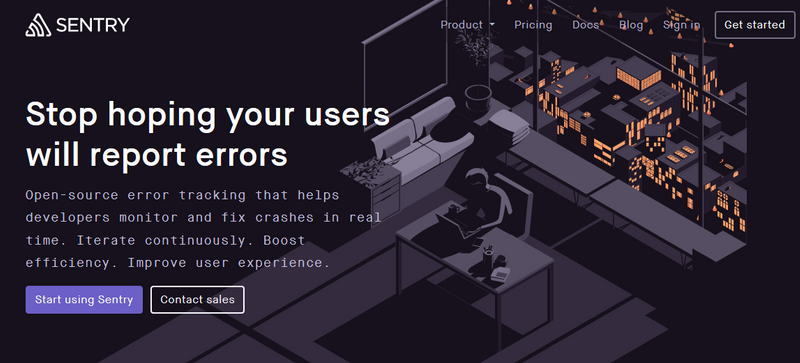
Sentry is a an open-source error tracking platform that helps developer to mointor and fix crashes in real time. It supports most popular languages, including but not limited to Java, JavaScript, Node.js, Android, iOS and Python.
For more details, please visit Sentry Introduction that I wrote in previous post.
In this tutorial, we will go through how to set up Sentry via Docker and how to rebuild docker image after installing additional plugin.
Introduction
Sentry Server is written in Python. It uses Django as the web framework. Sentry also relies on the following services:
- Postgres
- Redis
- Memcached
Sentry can be installed via Docker or via Python. We will only cover how to install via Docker in this tutorial.
Prerequisite
- Docker 1.10.0+ (Installation Guide)
- Docker Compose 1.6.0+ (Installation Guide)
Getting Started
-
Visit Sentry On-Premise Github, and clone the repo to a directory
git clone --depth=1 https://github.com/getsentry/onpremise.git -
Open
docker-compose.yml, we are going to customize the services we need.version: '3.4' x-defaults: &defaults restart: unless-stopped build: . depends_on: - redis - postgres - memcached #- smtp environment: # Run `docker-compose run web config generate-secret-key` # to get the SENTRY_SECRET_KEY value. SENTRY_SECRET_KEY: '' SENTRY_MEMCACHED_HOST: memcached SENTRY_REDIS_HOST: redis SENTRY_POSTGRES_HOST: postgres SENTRY_EMAIL_HOST: smtp volumes: - sentry-data:/var/lib/sentry/files services: #smtp: #restart: unless-stopped #image: tianon/exim4 memcached: restart: unless-stopped image: memcached:1.4 redis: restart: unless-stopped image: redis:3.2-alpine postgres: restart: unless-stopped image: postgres:9.5 volumes: - sentry-postgres:/var/lib/postgresql/data web: <<: *defaults ports: - '9000:9000' cron: <<: *defaults command: run cron worker: <<: *defaults command: run worker volumes: sentry-data: sentry-postgres:Since we do not want to host a SMTP server by ourselves (will shows you how to set up external SMTP later), so we can comment out all the SMTP related lines.
-
Build and tag the Docker services. It will pull the required docker images specified in
docker-compose.ymlandDockerfile, i.e.redis:3.2-alpine,postgres:9.5,memcached:1.4andsentry:9.0-onbuild.docker-compose build -
After finish building the docker images, we have to generate a secrete key for Sentry
docker-compose run --rm web config generate-secret-keyAdd copy the key to
docker-compose.ymlinSENTRY_SECRET_KEY. -
After we have configured the key, we have to run data migration on the postgres database.
docker-compose run --rm web upgradeIn the meantime, there will be interactive prompts to create an admin user account.
-
Starts all the services in detached mode.
docker-compose up -dBy running
docker ps, you should see 6 running containers as follows:CONTAINER ID IMAGE COMMAND CREATED STATUS PORTS NAMES d746f33fc02c sentry_worker "/entrypoint.sh run …" 8 days ago Up 2 days 9000/tcp sentry_worker_1 9f392974eb82 sentry_cron "/entrypoint.sh run …" 8 days ago Up 2 days 9000/tcp sentry_cron_1 288c296596b4 sentry_web "/entrypoint.sh run …" 8 days ago Up 2 days 0.0.0.0:9000->9000/tcp sentry_web_1 0e2b7144edce postgres:9.5 "docker-entrypoint.s…" 8 days ago Up 2 days 5432/tcp sentry_postgres_1 2f1f93436a77 redis:3.2-alpine "docker-entrypoint.s…" 8 days ago Up 2 days 6379/tcp sentry_redis_1 ed98daa7e684 memcached:1.4 "docker-entrypoint.s…" 8 days ago Up 2 days 11211/tcp sentry_memcached_1 -
Sentry can now be accessed via
localhost:9000
Set up mail server
-
Edit
config.yml, add the corresponding mail server settings:############### # Mail Server # ############### mail.backend: 'smtp' # Use dummy if you want to disable email entirely mail.host: 'smtp.gmail.com' mail.port: 587 mail.username: 'YOUR_EMAIL@gmail.com' mail.password: 'EMAIL_PASSWORD' mail.use-tls: true mail.list-namespace: example.com # The email address to send on behalf of mail.from: 'YOUR_EMAIL@gmail.com' -
You have to stop and remove previous built containers and images
docker-compose down -
Then rebuild, run migrations and restart services
docker-compose build # Build the services again after updating docker-compose run --rm web upgrade # Run new migrations docker-compose up -d # Recreate the services
Google SSO
GitHub - getsentry/sentry-auth-google: Google Apps SSO provider for Sentry
-
Edit
requirements.txt, this is the place for specifying dependencies for Python application. Add a new line:# Add plugins here https://github.com/getsentry/sentry-auth-google/archive/52020f577f587595fea55f5d05520f1473deaad1.zip -
Open
sentry.conf.py, and add Google SSO into the config file:SENTRY_FEATURES['organizations:sso'] = True if 'GOOGLE_CLIENT_ID' in os.environ: GOOGLE_CLIENT_ID = env('GOOGLE_CLIENT_ID') GOOGLE_CLIENT_SECRET = env('GOOGLE_CLIENT_SECRET') -
Open
docker-compose.yml, add add theGOOGLE_CLIENT_IDandGOOGLE_CLIENT_SECRETGOOGLE_CLIENT_ID: 'ID_HERE.apps.googleusercontent.com' GOOGLE_CLIENT_SECRET: 'SECRET_HERE'