Deploy Go App with Docker
How to build a Go Application Docker image with minimal size
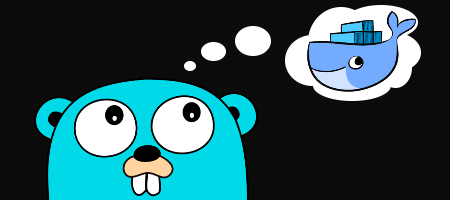
Shipping a Go application to production environment is very easy. You can simply build the application into a executable file and then run on a server. Here, we will go through how to build and run Go application easily using Docker.
Setup
We created a simple Go program that simply print out “Hello”.
main.go
package main
import "fmt"
func main() {
fmt.Println("Hello")
}Use Golang Alpine
This is simplest method to build and run Go appliation in Docker using golang:alpine image.
Here is the Dockerfile:
FROM golang:1.11-alpine
RUN mkdir /app
COPY . /app
WORKDIR /app
RUN go build -o main .
CMD ["./main"]docker build -t go-docker:v1 .docker images
REPOSITORY TAG IMAGE ID CREATED SIZE
go-docker v1 fb385134c202 7 seconds ago 312MBdocker run --rm go-docker:v1
HelloAs you can see, the docker container works fine, but the image size is relatively large for just a Hello world program.
SIZE 312MB
Why is it so large? Because inside the go images, it includes Go’s dependencies that required during compiling Go application. Howerver, those dependencies are not required after we have compiled it into an executable file.
Use Docker Multi-stage Build
Here is the introduction of multi-stage build extract from Docker official documentation:
With multi-stage builds, you use multiple FROM statements in your Dockerfile. Each FROM instruction can use a different base, and each of them begins a new stage of the build. You can selectively copy artifacts from one stage to another, leaving behind everything you don’t want in the final image. https://docs.docker.com/develop/develop-images/multistage-build/
By default, the stage is not named. We can name a stage by using as <NAME> after the FROM statement.
# Build stage
FROM golang:1.11-alpine as builder
RUN mkdir /app
COPY . /app
WORKDIR /app
RUN go build -o main .
# Run stage
FROM alpine:3.8
WORKDIR /root
COPY --from=builder /app/main .
CMD ["./main"]docker build -t go-docker:v2 . docker images
REPOSITORY TAG IMAGE ID CREATED SIZE
go-docker v2 39c4ccb73334 18 seconds ago 6.32MB
<none> <none> d874ce40221b 20 seconds ago 312MB
go-docker v1 fb385134c202 13 minutes ago 312MBdocker run --rm go-docker:v2
HelloRun with Scratch Image
docker build -t go-docker:v3 .docker images
REPOSITORY TAG IMAGE ID CREATED SIZE
go-docker v3 74a17e53882d 7 seconds ago 1.9MB
<none> <none> 9d2c2b165875 7 seconds ago 312MB
go-docker v2 39c4ccb73334 24 minutes ago 6.32MB
<none> <none> d874ce40221b 25 minutes ago 312MB
go-docker v1 fb385134c202 37 minutes ago 312MBdocker run --rm go-docker:v3
HelloClean Up Dangling Docker Images
In multi-stage build, each stage produces an images. So when you run docker images, you will see some dangling images like this:
<none> <none> d874ce40221b 25 minutes ago 312MBOne possible way to remove them once at all is to run:
docker image prune
WARNING! This will remove all dangling images.
Are you sure you want to continue? [y/N] y
Deleted Images:
deleted: sha256:9d2c2b16587512fc8a7f9d8ad9019fee65e6fbaf0f8661501eaf858c424781d4
...That’s all for shipping a simple Go application with Docker. In later tutorial, we will ship Go Web Application with other Go libraries using Docker.
Reference: The Ultimate Guide to Writing Dockerfiles for Go Web-apps
Full soruce code available here: Github